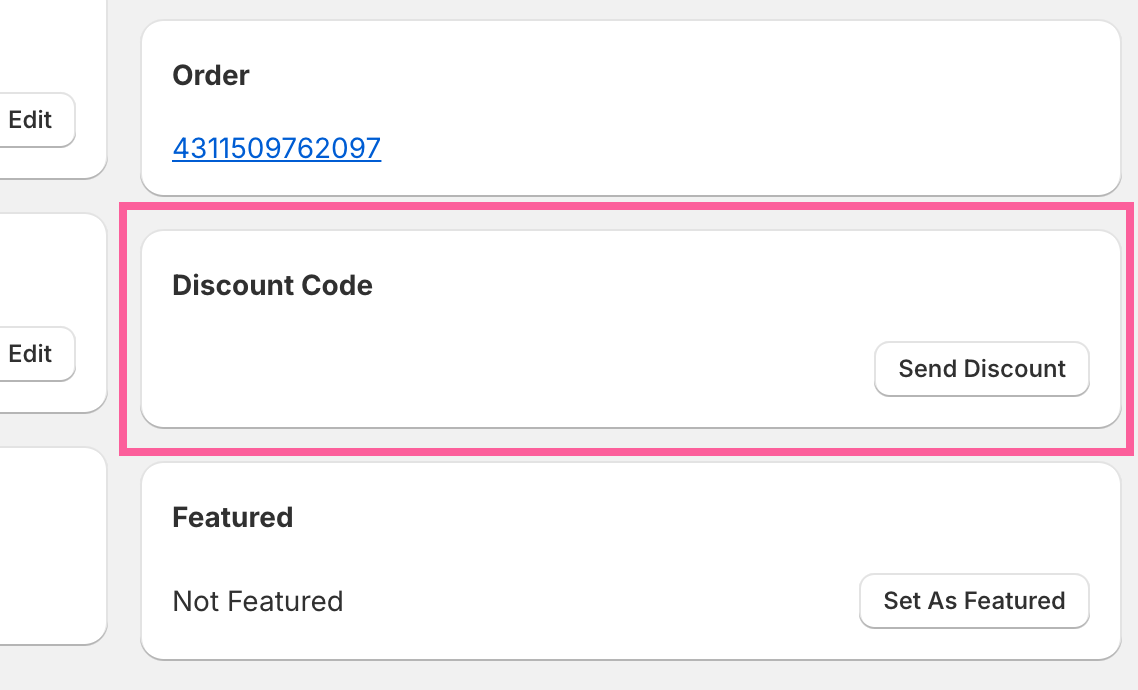Discounts
You can include a discount with your After Review Message. To set up your discounts, navigate to the “Send Requests” page of the app, then expand the section for “After Review Message & Discount.”
You can set up three tiers of discounts: 1) Default, 2) Has Media, 3) Has Video. Your discounts can be either a fixed or dynamic code. Your tiers will cascade according to the settings.
“Fixed” would mean a static code that you create like “REVIEW15” or some such thing.
“Dynamic” means that you have already created a simple code based discount for percent or amount off. When the After Review Message is sent, a unique code will be generated with the format like “SDJI_51054305.”
To test this feature, navigate to the “Send Requests” page of the app, then click the subnav option “Send A Test.” Select “After Review Message” from the first select menu.
Your test will also respect the settings that you include for After Review Message.
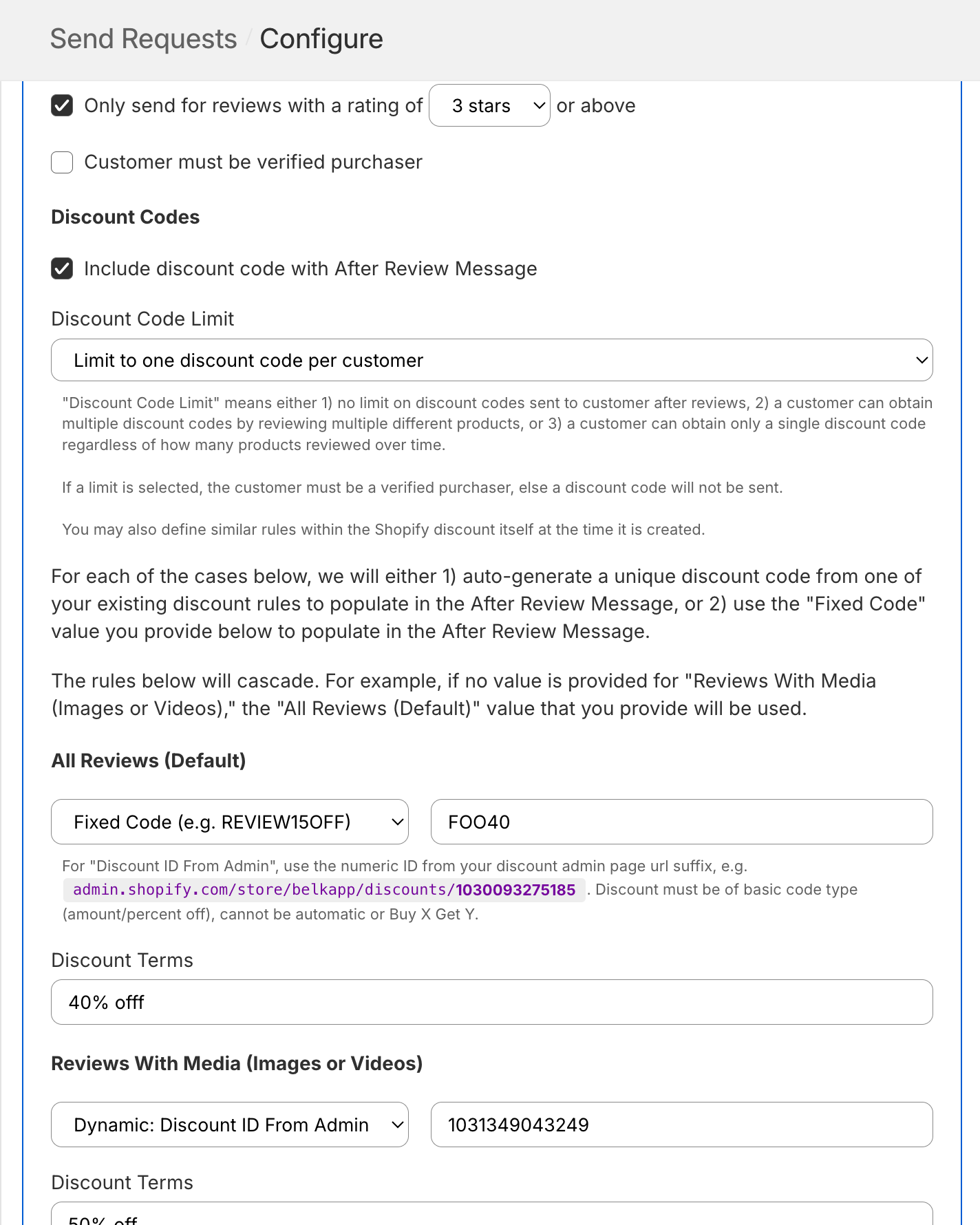
Discounts that are sent will appear on the review detail page and Performance Log.
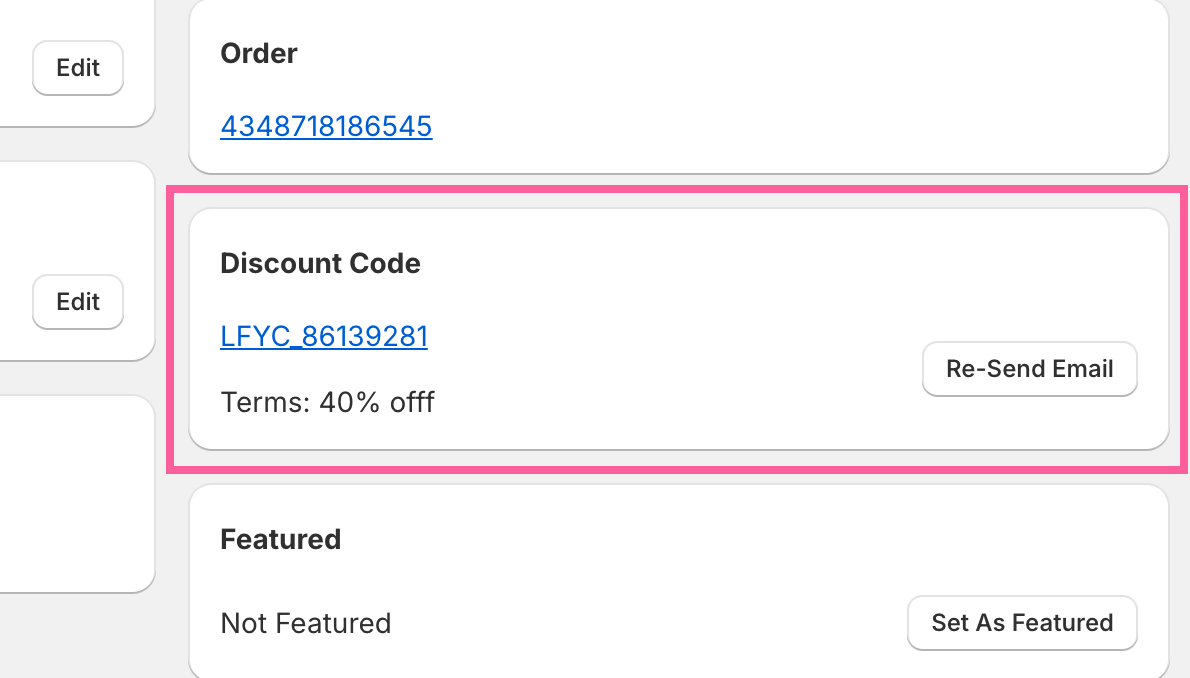
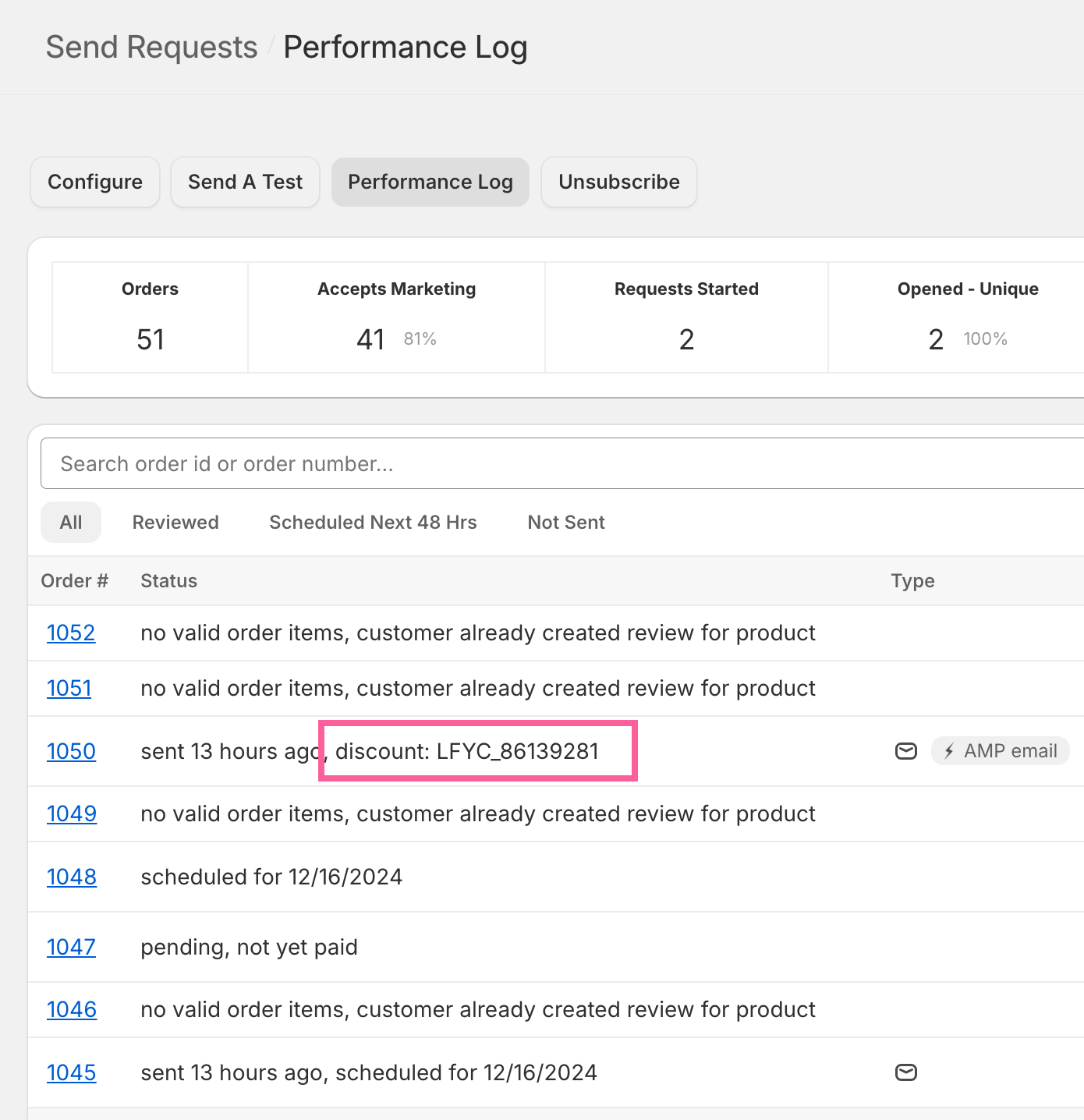
You have the option to leave the After Review Message inactive, while still keeping the discount active. In that case, you can manually send discounts on the review detail page.