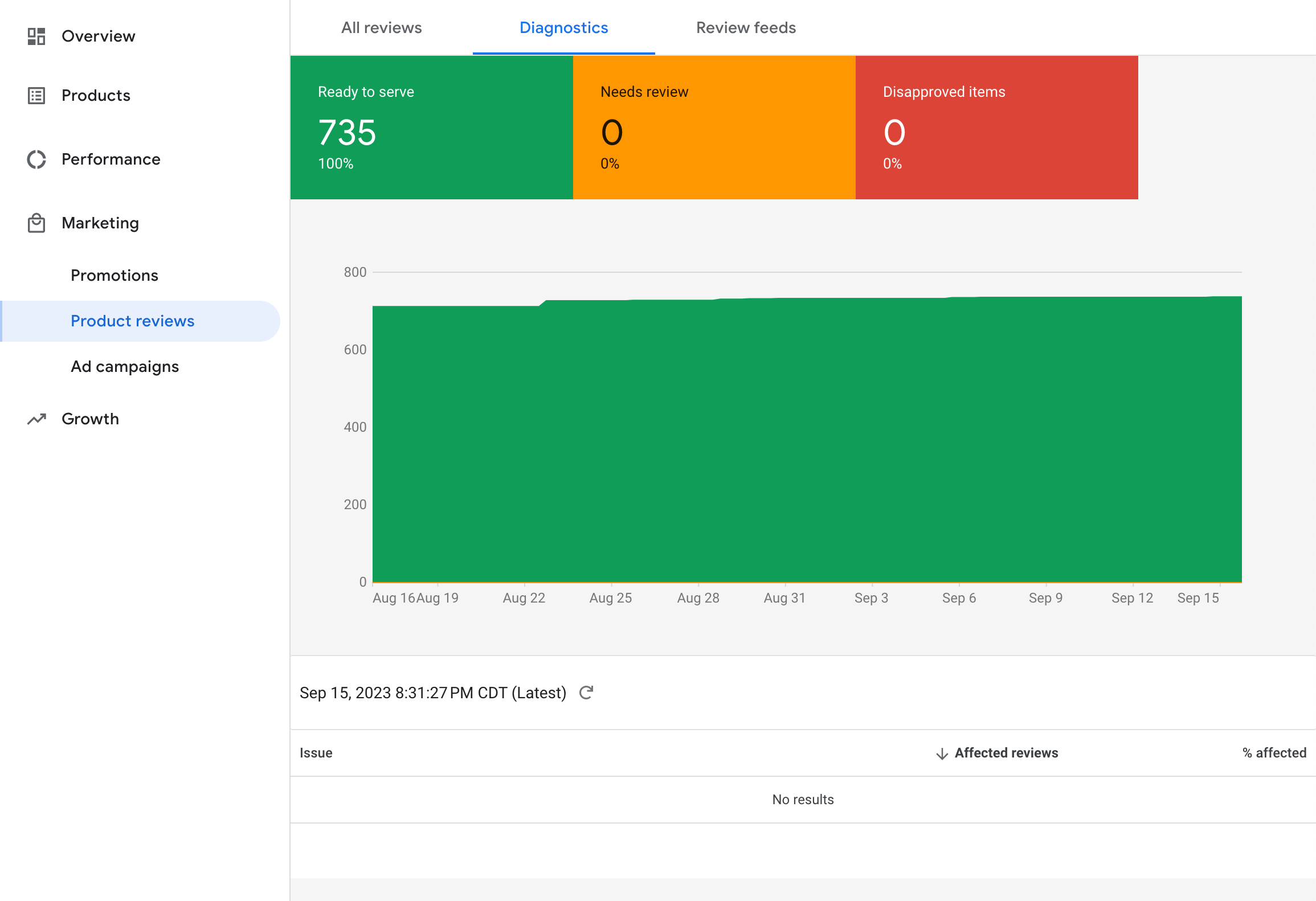Google Shopping Product Review Feed XML
We generate an xml file that conforms to Google’s Product Review Feed XML specification. Your unique feed URL can be found in the Rapid Reviews app tab “Integrations.”
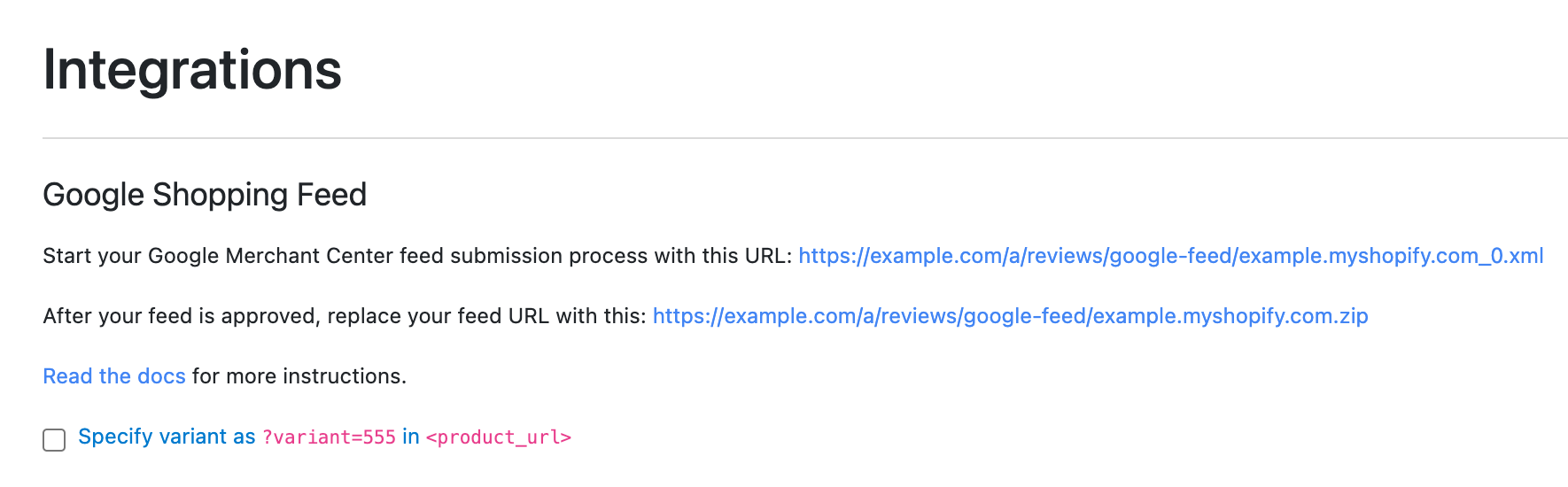
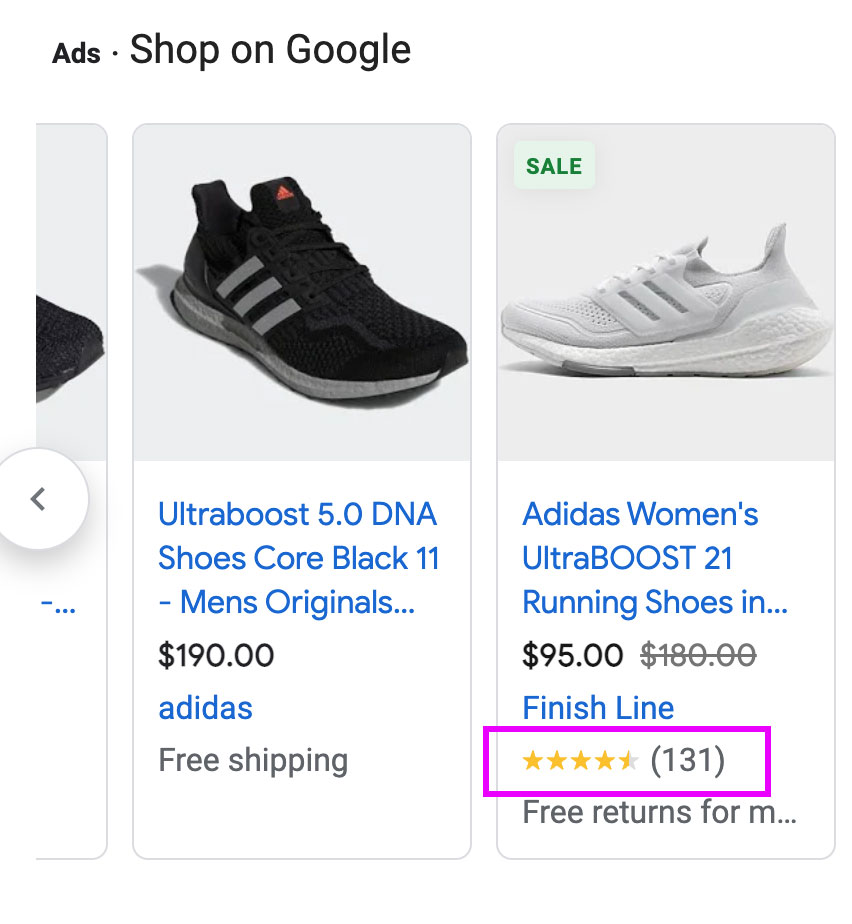
Step 1 - Apply For Merchant Center Product Reviews
Go to the main page of your Google Merchant Center admin. If you already see the option Marketing > Product reviews in the left nav of the page on desktop, proceed to Step 2.
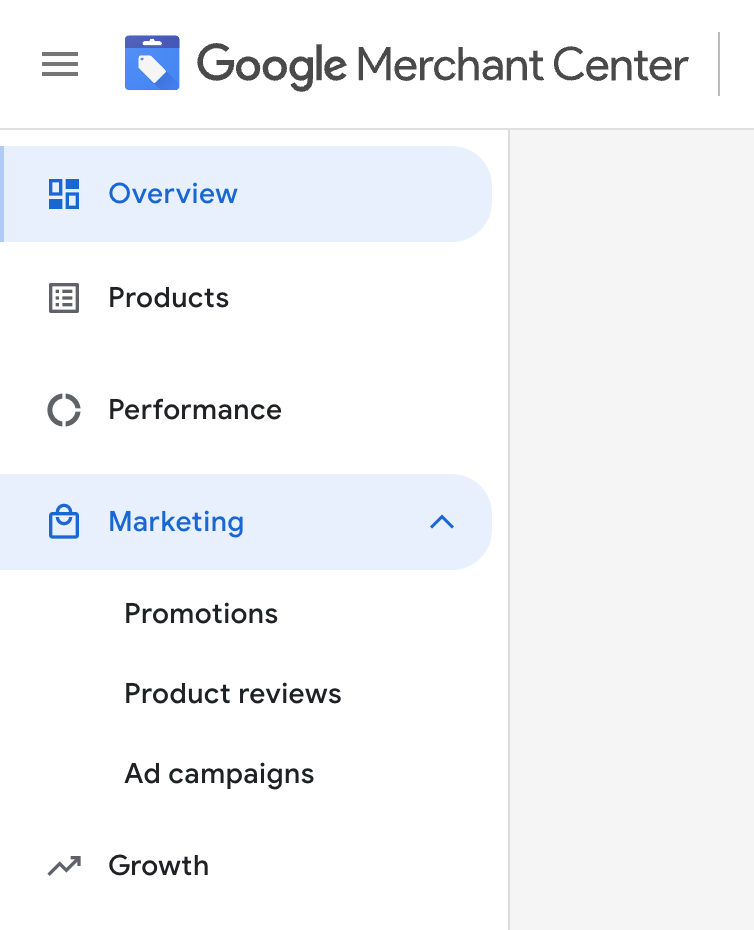
If you do not see the options Analytics > Reviews or Marketing > Product reviews in the left nav of the page on desktop, complete below.
Fill out the Product Ratings Interest Form described in this docs link here at “Before you begin.”
Select the following options:
- Do you work with an approved third-party reviews aggregator? > “Yes, but I’d like to submit the feed from a supported partner directly in Merchant Center myself”
- What types of products do you collect reviews for? > “Physical and/or digital products”
- Do you currently have more than 50 reviews? > “Yes”
Continue to fill out the requested information.
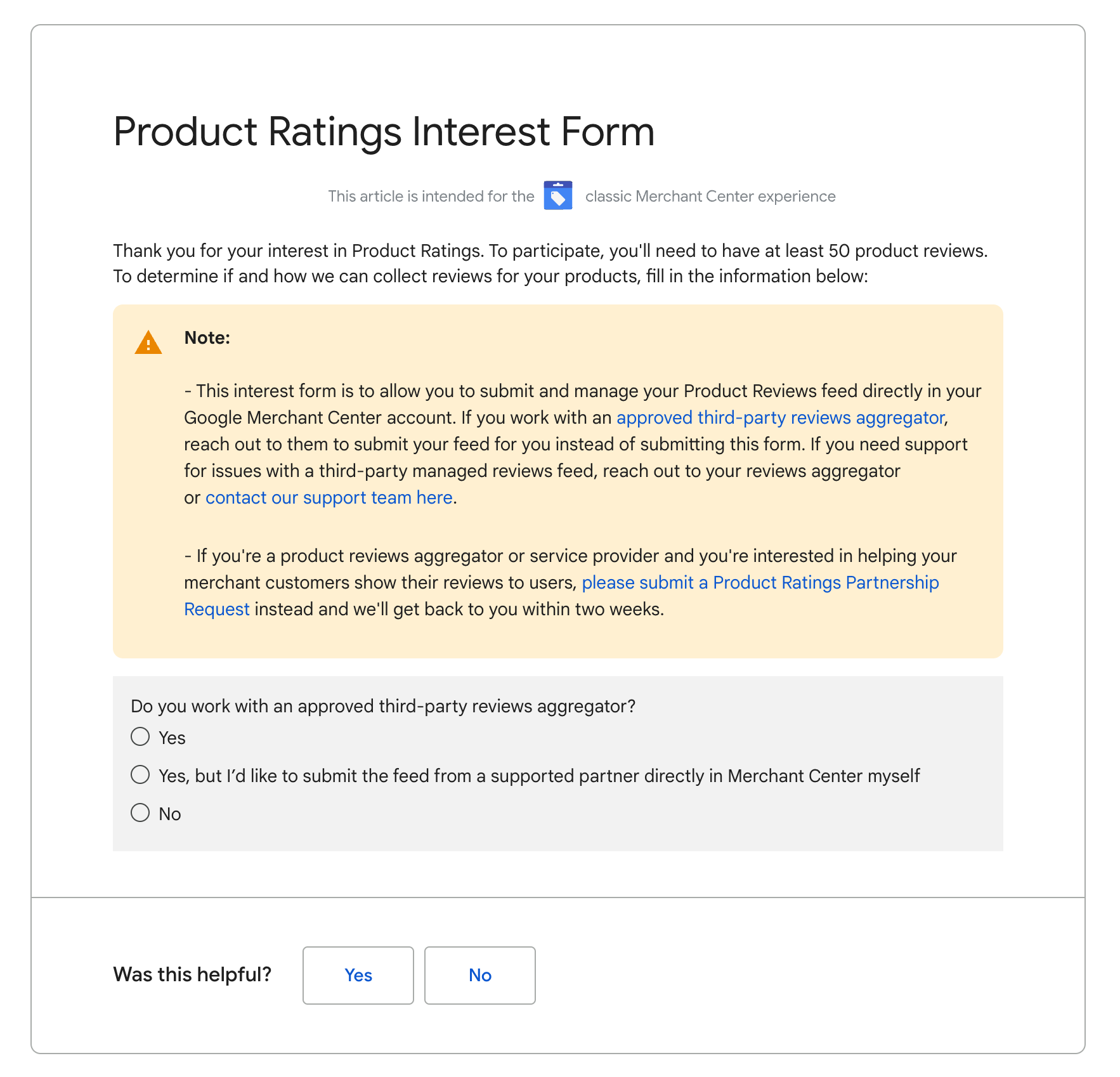
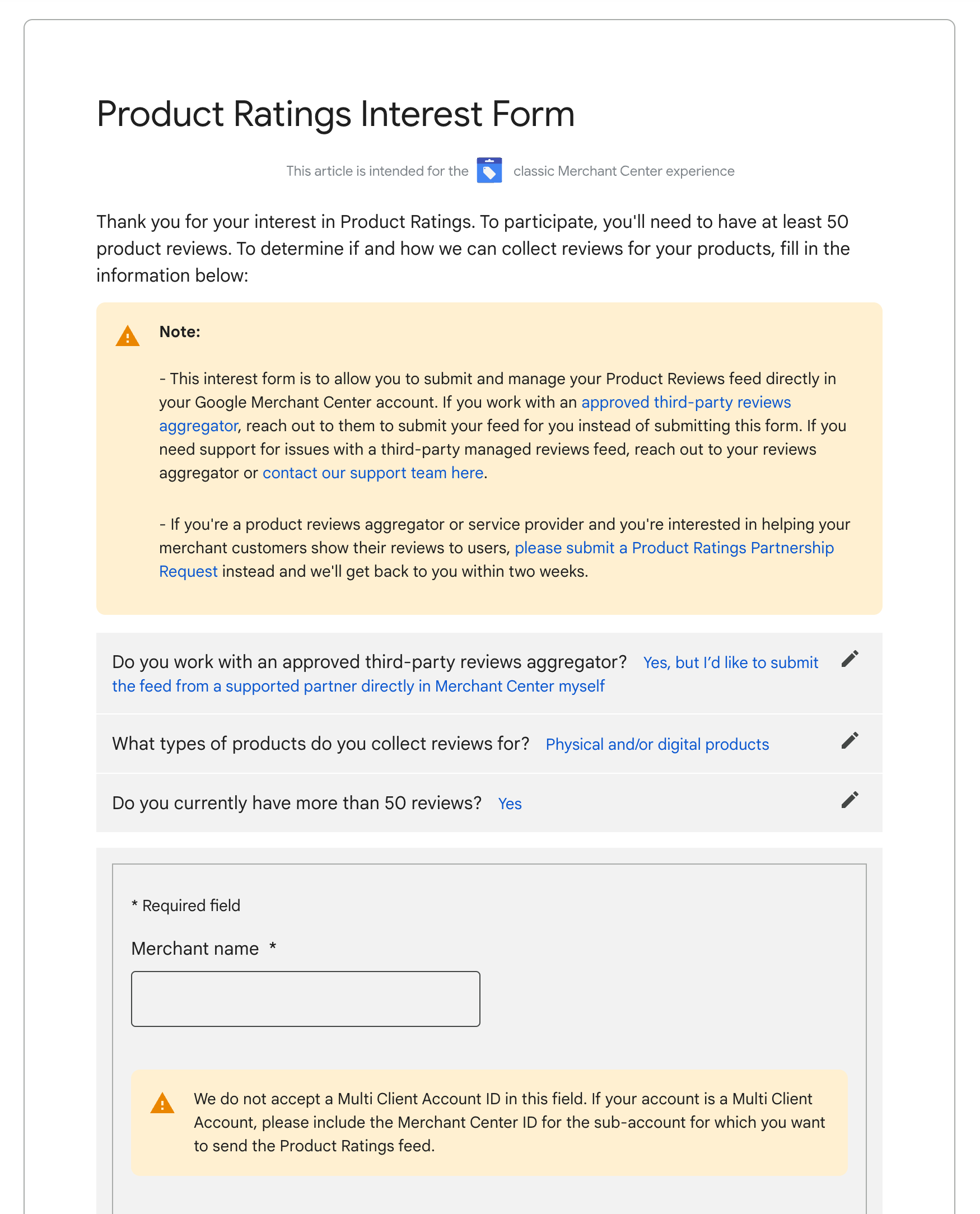
Google should approve your request in a couple days. If you have an issue with approval, please contact Rapid Reviews support.
Step 2 - Add your feed
After you have been approved for Product Reviews by Google via the Product Ratings Interest Form, go to the Google Merchant Center admin.
Navigate to your reviews area:
New Merchant Center Design
In the new Merchant Center interface, click on Analytics > Reviews > Product Reviews.
Click on “Product review data sources” and then “Add product reviews.”
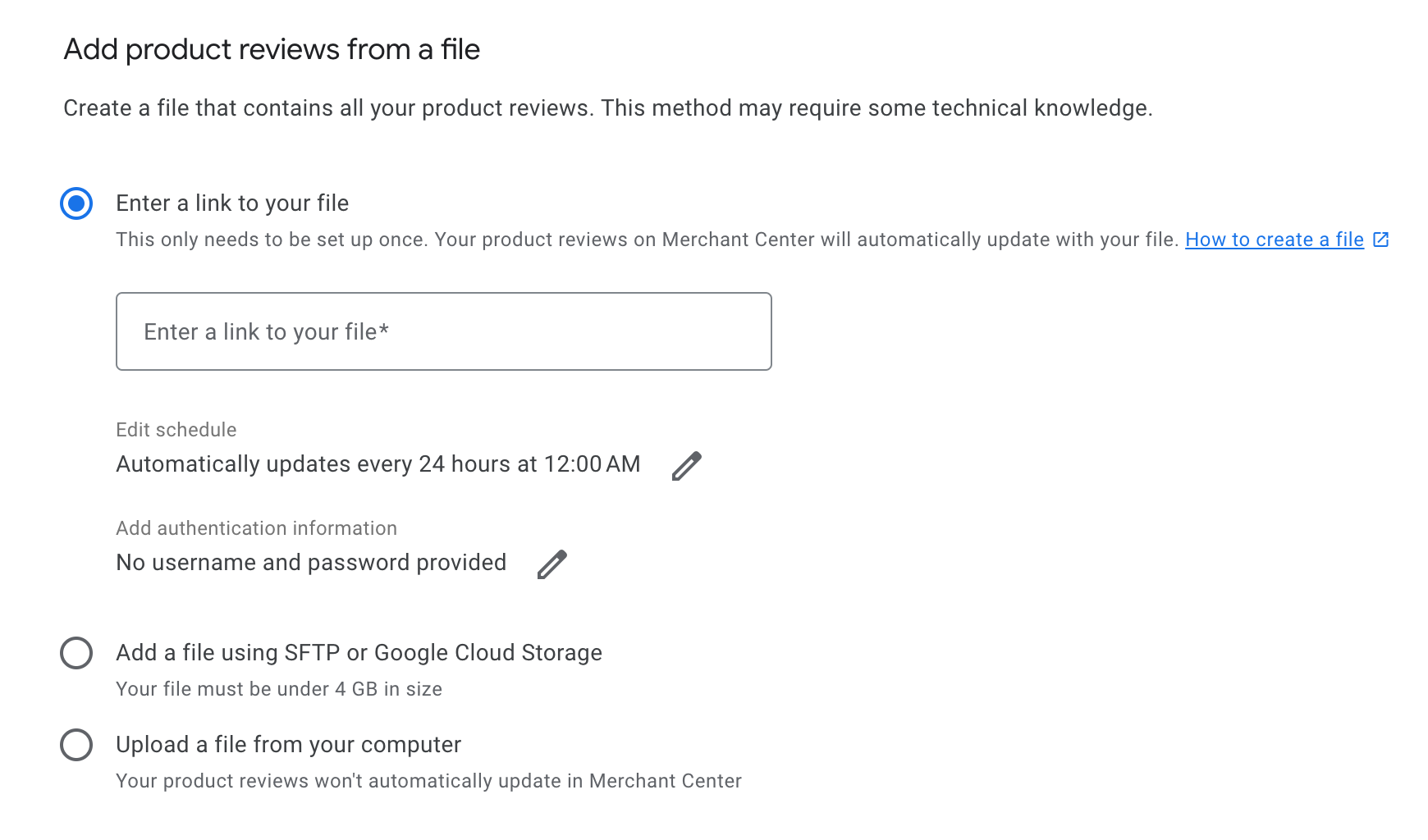
Copy the file top file url from the Rapid Reviews app > Advanced > Integrations page.
Paste in field Enter a link to your file.
Old Merchant Center Design
In the old Merchant Center interface it is located at Marketing > Product reviews.
Click on the Review feeds tab and then click the big blue (+) button.
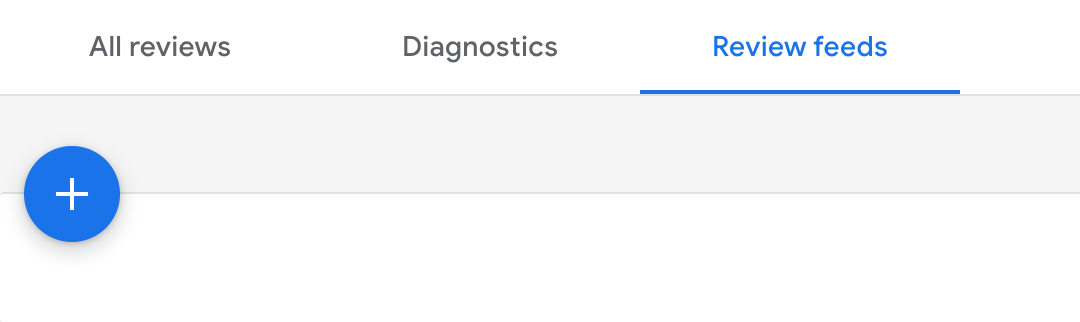
Add a Primary feed name tab and select Scheduled fetch and Continue.
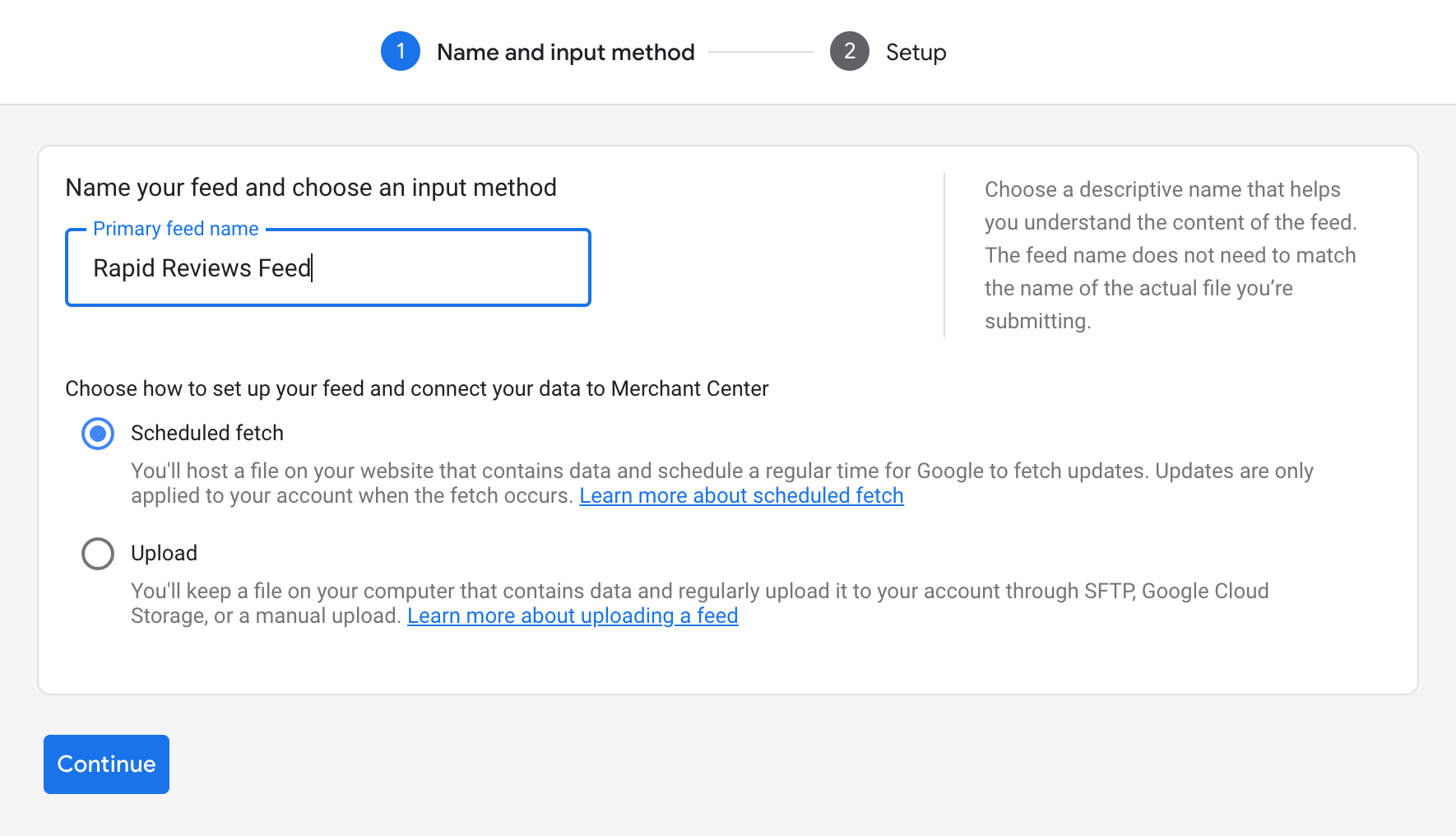
Copy the file top file url from the Rapid Reviews app > Advanced > Integrations page.
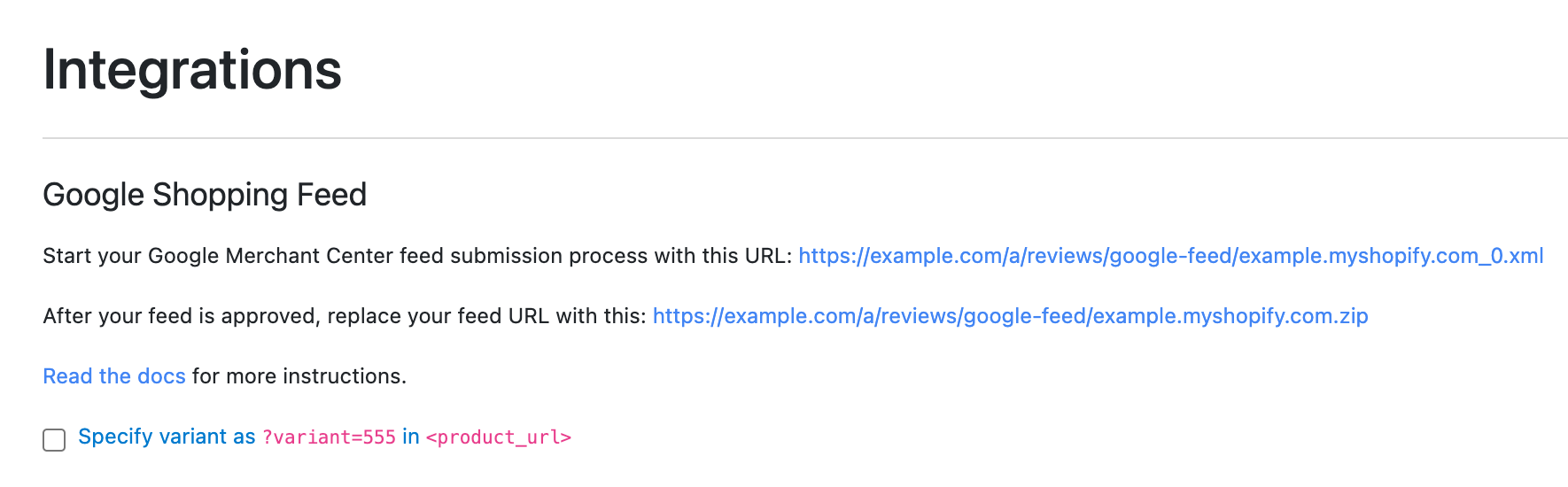
Paste in field File name and delete to show only the the file name from the url.
Paste the full url in the field File url.
Click Create feed.
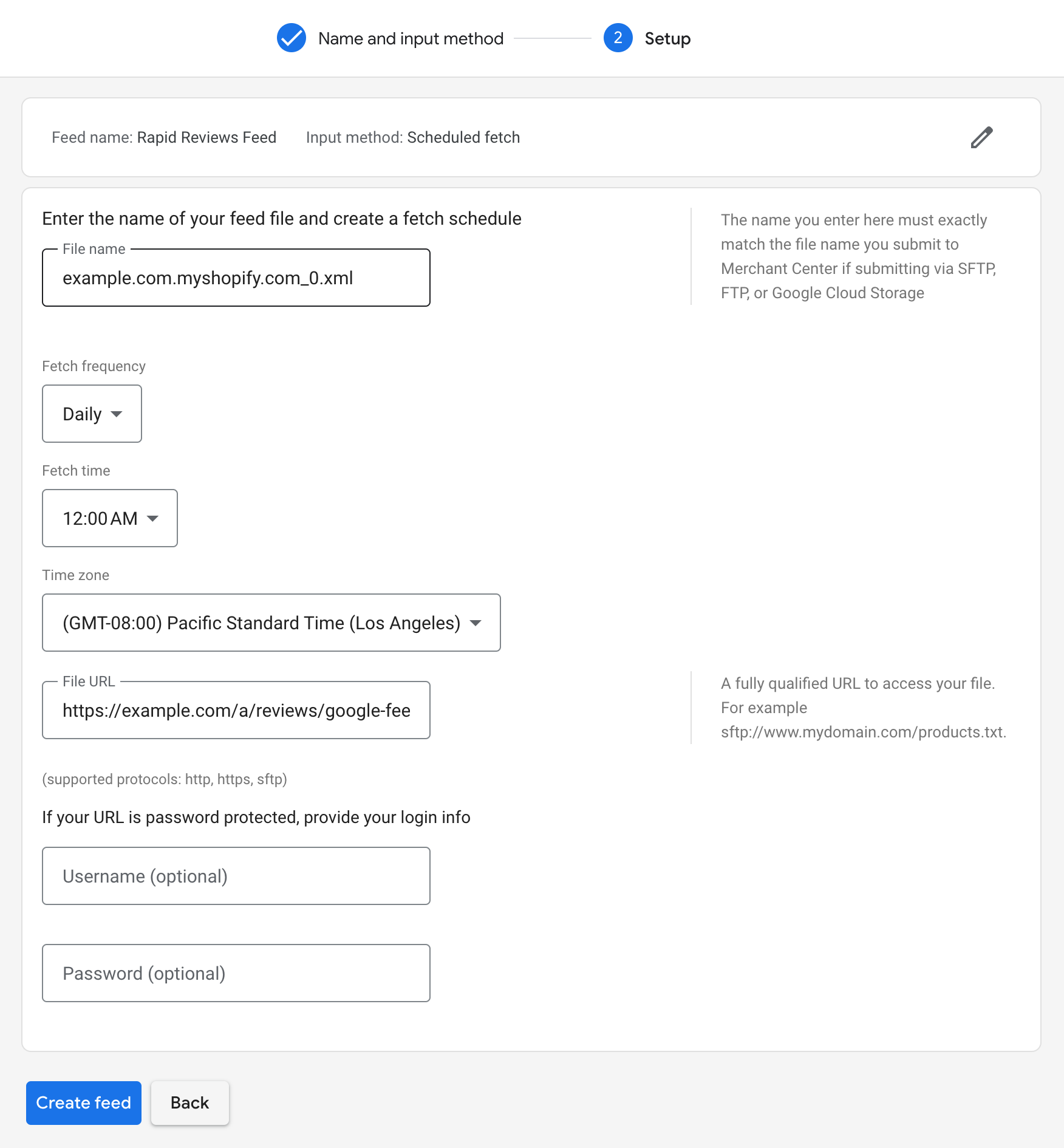
Paste the full url in a new browser tab or window and save to your desktop.
Click Upload file and add the xml file you saved to your desktop.
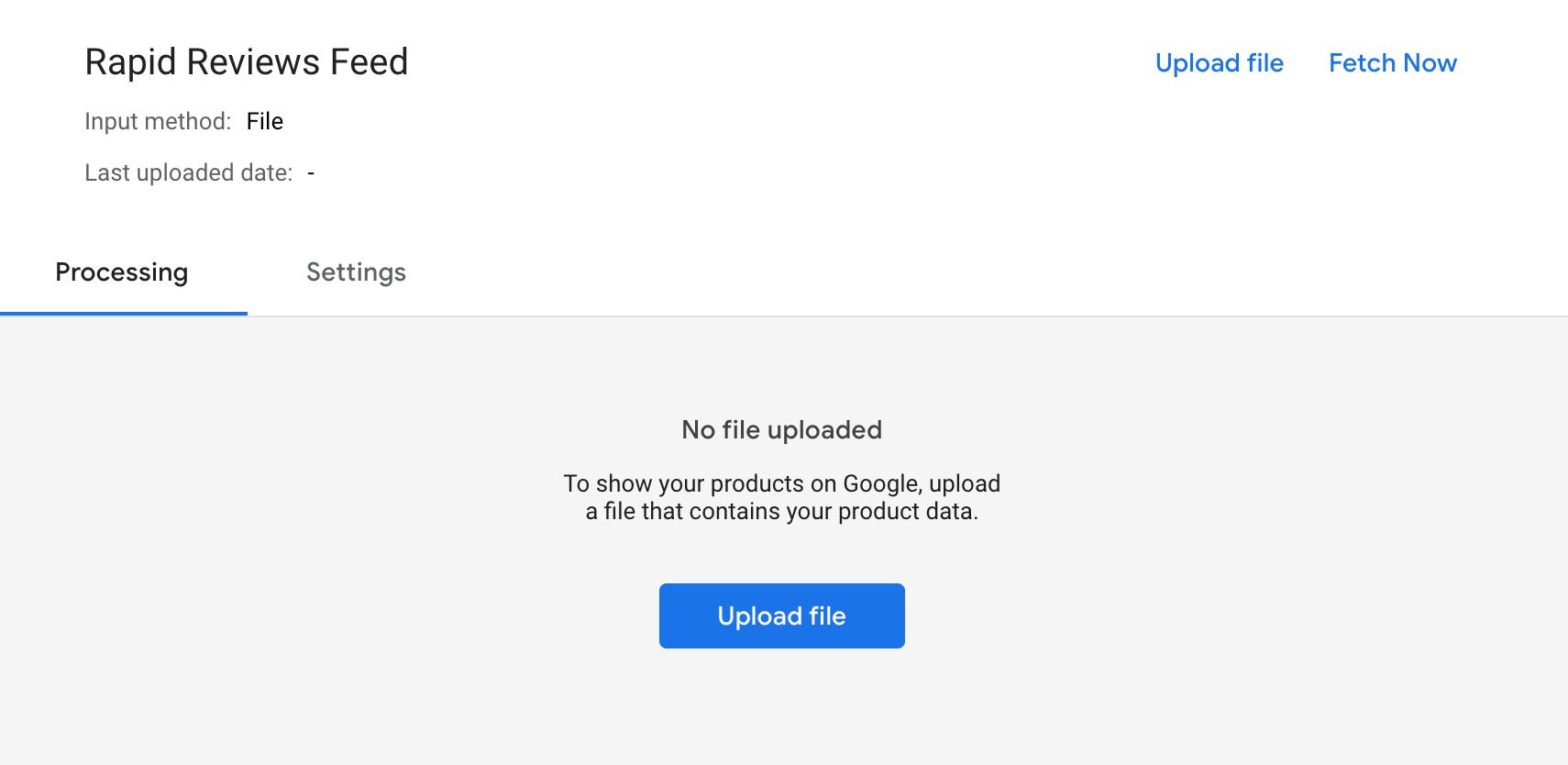
Keep an eye on the Diagnostics tab to ensure that your reviews feed is picked up by Google.